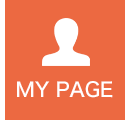Notes about Data Entry for Proposal Application
1. How to Prevent the Occurrence of Garbled Characters?
We provide Microsoft Word templates for proposal application on the User Information Website (SPring-8・SACLA). Downloading a template enables you to draft your application offline before you start entering data on the Proposal Submission page.
You can copy and paste the data entered in the template onto the fields in the Proposal Submission page. However, we have confirmed that characters in the Symbol font sometimes become garbled.
*The Symbol font was developed to display Greek characters and mathematical symbols in the European word processing environment. Characters in the Symbol font are assigned to codes to which different alphabetical characters are assigned. Therefore, characters and symbols in the Symbol font may be replaced with unexpected ones when the Symbol font is converted to another font.
e.g., “μ” in the Symbol font corresponds to “m” in other fonts.
Therefore, the following problems may occur when character strings containing the Symbol font are copied and pasted onto the fields in the Proposal Submission page.
- The correct data do not match the data stored in the Proposal Submission system.
- The characters are not displayed.
- The characters are unreadable.
To avoid the above problems, do not use the Symbol font when you draft your application using a Microsoft Word template.
Note that the current mainstream operating systems support a character encoding standard called Unicode, which enables you to enter Greek characters and mathematical symbols without using the Symbol font.
*Greek characters and mathematical symbols can be entered using the Character Palette function implemented in the operating system of your PC or the Microsoft Word “Symbol” button. If you use the Input Support function of Microsoft Word, ensure that a font other than “Symbol” is selected.
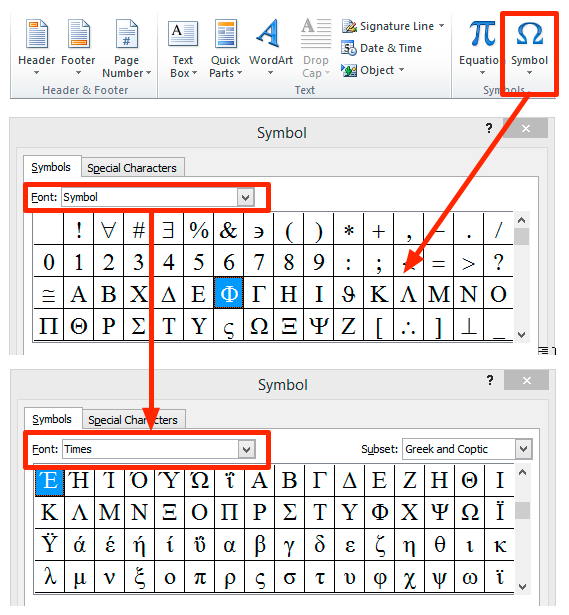
2. Confirmation of Entered Data for Proposal Application
Clicking the “Confirm/Submit” button on the Proposal Submission page will display a window that confirms the entry of your application. Before clicking the “Submit” button, ensure that the character strings entered in the fields on the page contain no unreadable or missing characters. If you find garbled characters before submission, correct the corresponding characters and click the “Submit” button. If you find garbled characters after submission, contact the SPring-8/SACLA Users Office.
【Examples of garbled characters】
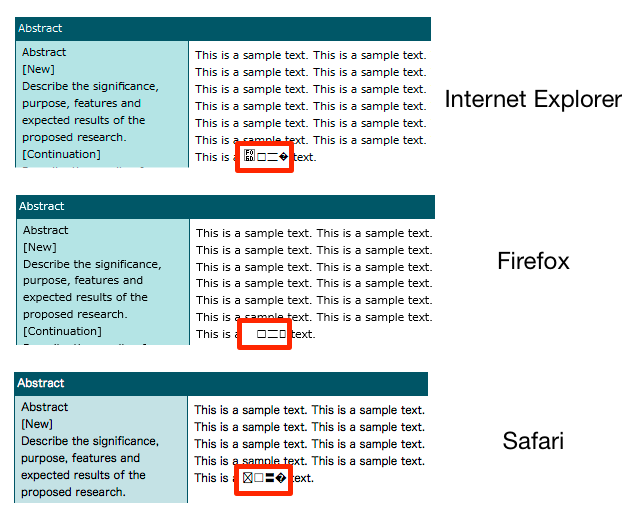
3. Incompatible Character Strings
As a rule, strings of characters that can be found in the Multilingual Plane (Plane 0) supported by Unicode (UTF-8) can be entered and saved in the fields on the Proposal Submission page. The following are examples of characters that cannot be used.
【Unicode Emoji】
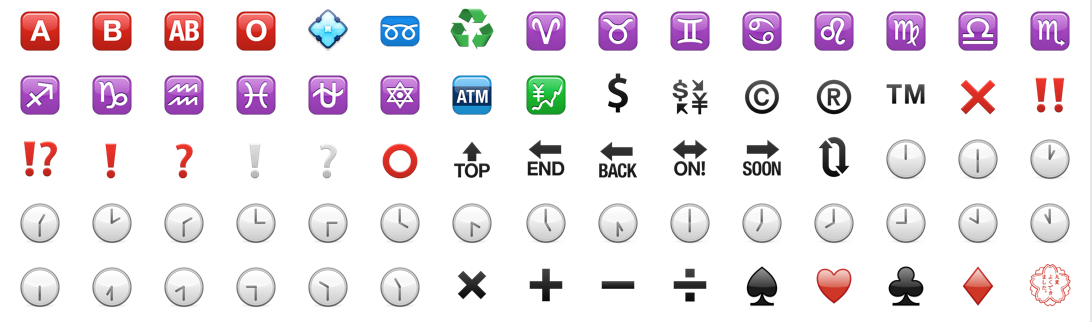
【Characters defined in the Supplementary Plane of Unicode】
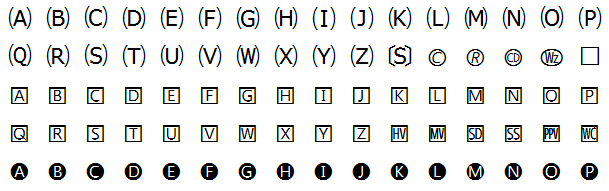
【Self-defined characters not included in Unicode】
【Control characters (e.g., vertical tabulation)】
【Styled text and equations】

*If styled text and equations created using Microsoft Word are copied and pasted onto the fields on the Proposal Submission page, they are recorded as plain text. The character style is not applicable; therefore, do not use the Text-Decoration function of Microsoft Word when you draft your application using a template.
【Examples of styled text and equation saved as plain text】

Superscript and subscript numbers can be entered using the Character Palette function implemented in operating systems. You can use these numbers if necessary.
If the entered data contain incompatible characters, the following error message will appear when you click the “Save” button, and the data will be canceled.

*Characters other than those mentioned above may also be garbled or missing depending on the computer environment. Thoroughly check the Confirmation window (before submission) and the list of your proposals (after submission) to ensure that no unreadable character strings are contained in your application.