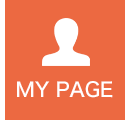STEP9 Proposal Confirmation and Submission
After completing the procedure up to step 8, you will be able to click on the “Confirm/Submit” button from “Menu” > “Save” to submit a proposal application form.
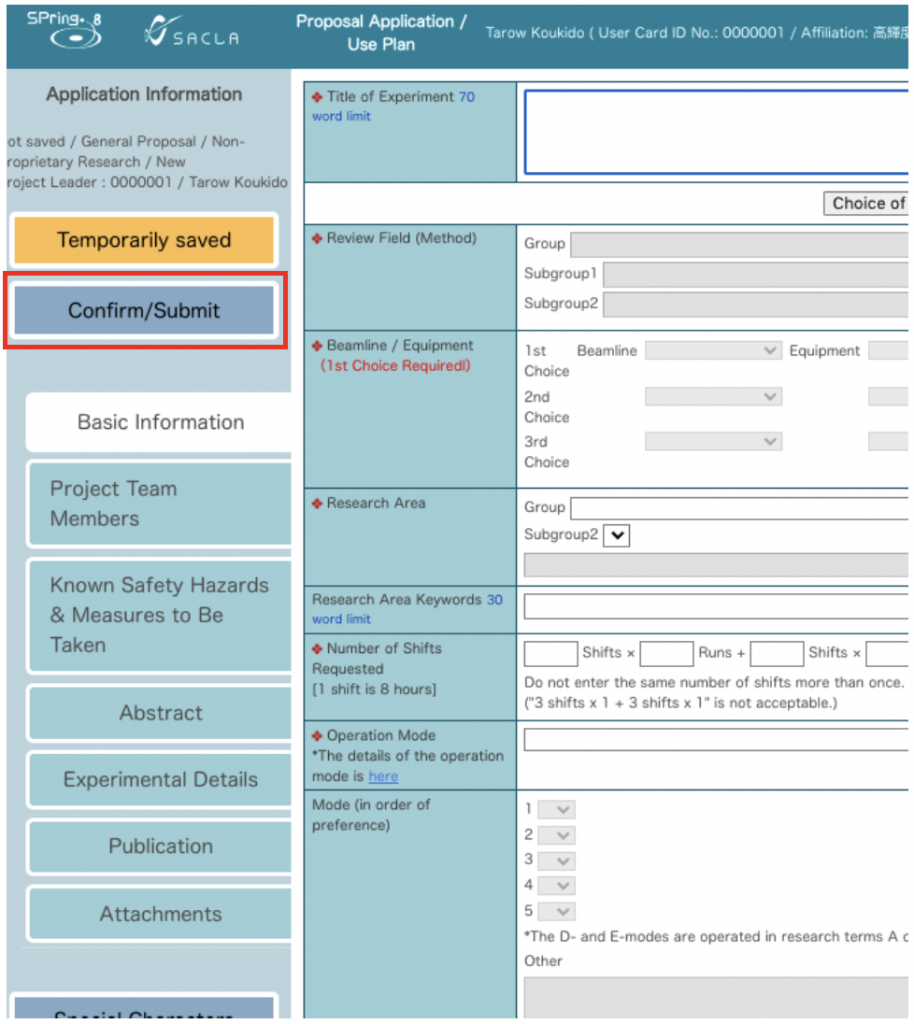
Then the details of your application data will be displayed. Ensure all the information is correct, and click the checkbox at the bottom. Then click “Submit” at the sidebar or bottom of the page.
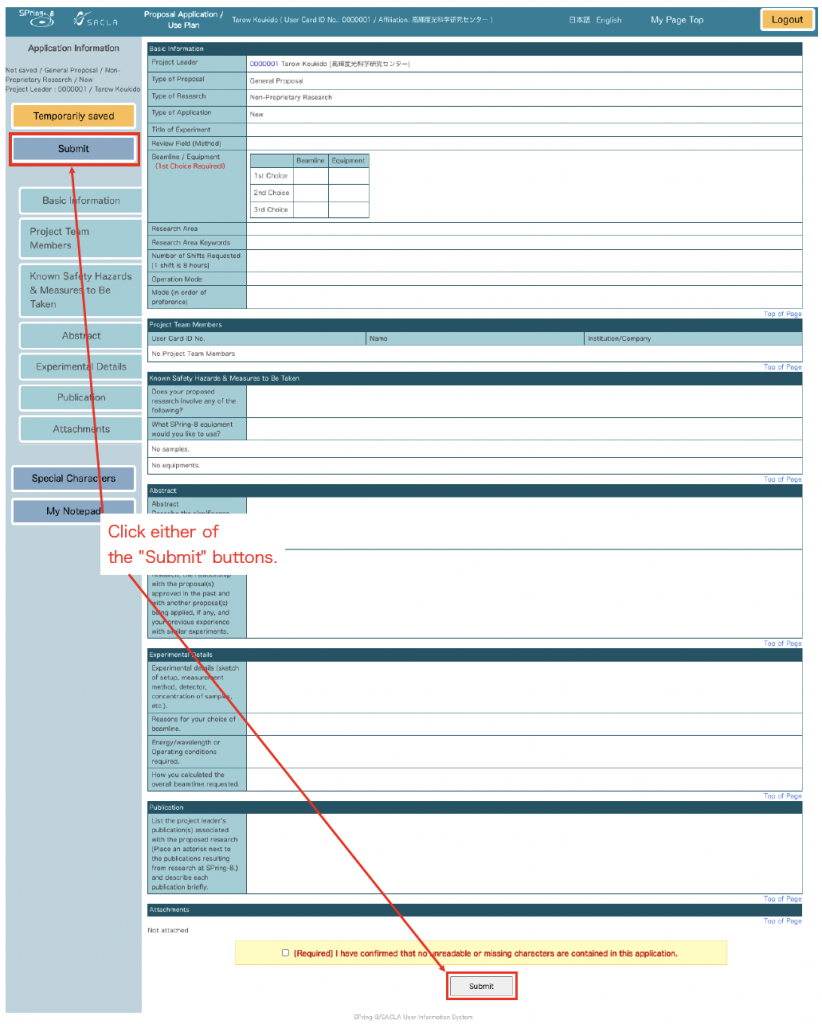
A final confirmation message will appear. Click the OK button. Note that you cannot edit the application data after submission.
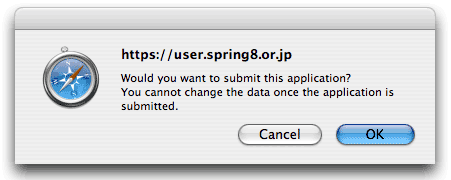
When you click the “OK” button, the “Rules for Users” will be displayed. To complete the application process, you must agree with the rules by clicking the “I Agree.” button.
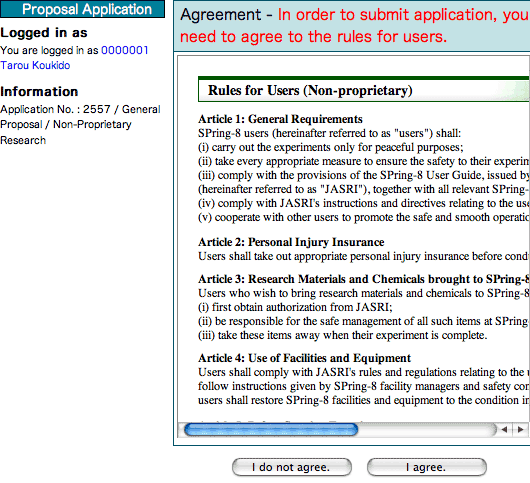
Then, your application data is submitted.
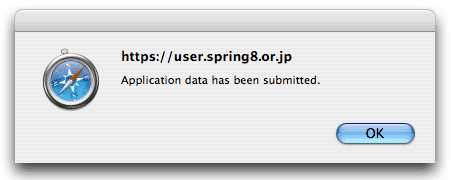
Upon successful submission, the project leader will receive a confirmation email with the application number and a copy of the agreement in PDF format attached to it.
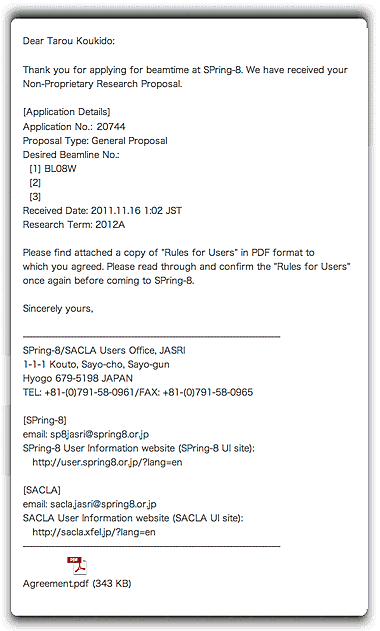
The submitted application data can be viewed by clicking on the “Submitted” button from “Proposal Application/Use Plan.”
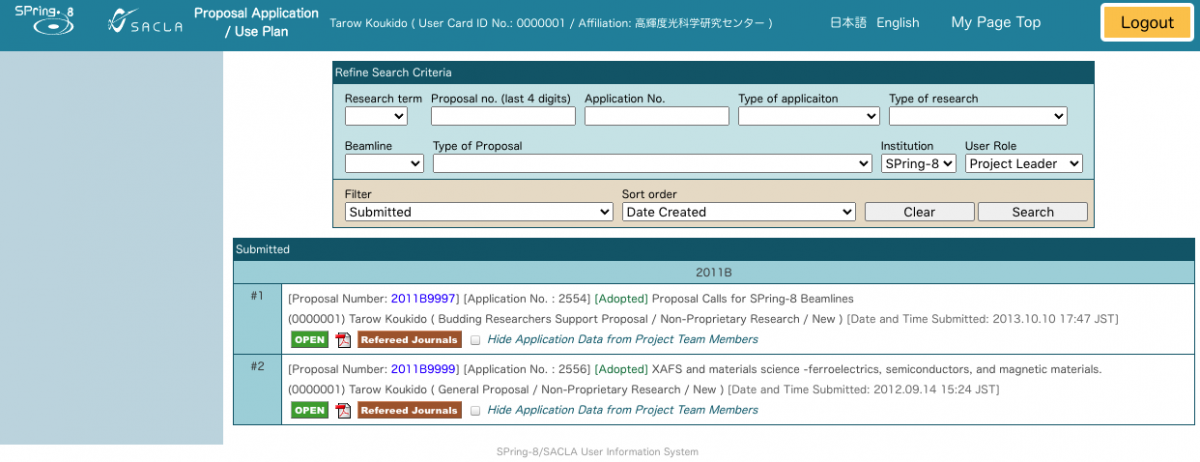
The SPpring-8/SACLA User Administration Division is constantly carrying out operation tests of the system. However, unexpected operation errors may occur. If you find any errors, contact the SPpring-8/SACLA User Administration Division.
To avoid last-minute technical problems and possible network congestion caused by heavy applicant traffic, you are strongly encouraged to complete and submit your application form well in advance of the deadline.